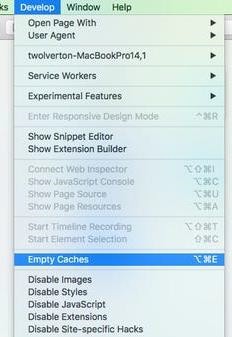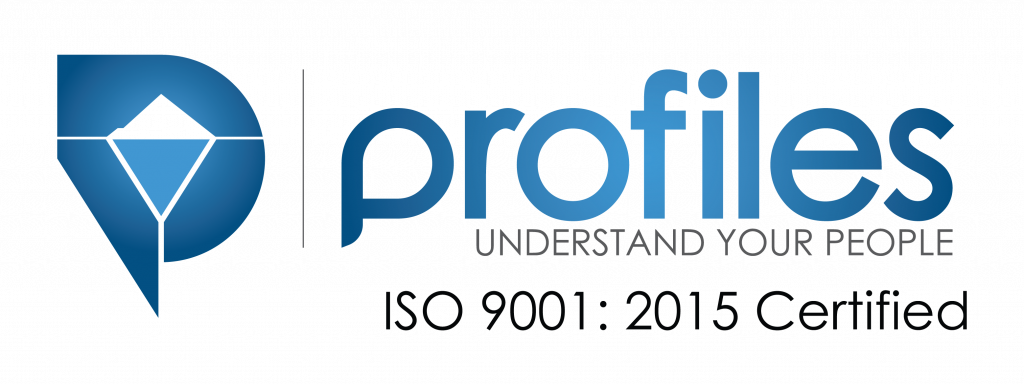Clearing cache and browsing data
Jump to:
Google Chrome
Mozilla Firefox
Microsoft Edge
Safari
Google Chrome
- In the top-right corner of Chrome, click the Menu > Settings.
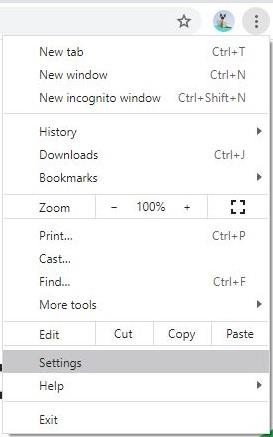
- In the “Privacy and security” section, click the “Clear Browsing Data” button.
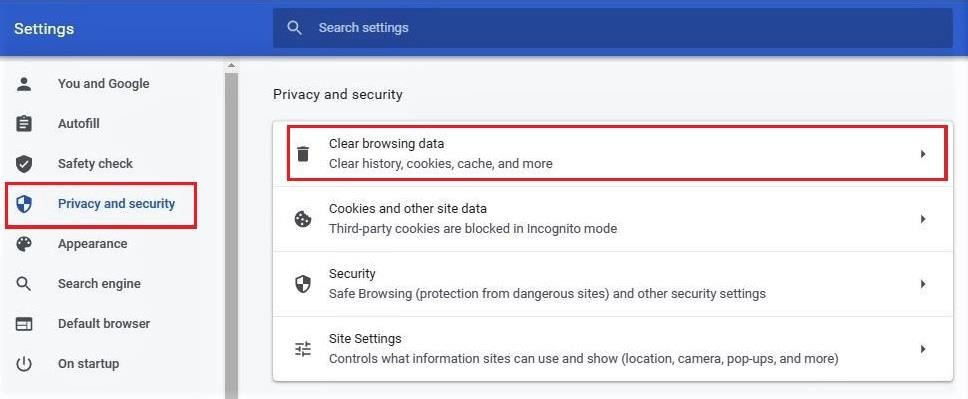
- Select “Cookies and other site data” and “Cached images and files” and click the “Clear data” button.
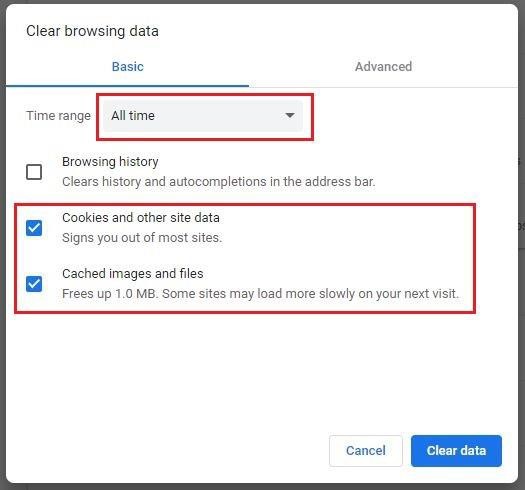
Mozilla Firefox
- Click the menu button
 and choose Options.
and choose Options. - Select “Privacy and Security” and click the “Clear Data” button under Cookies and Site Data section.
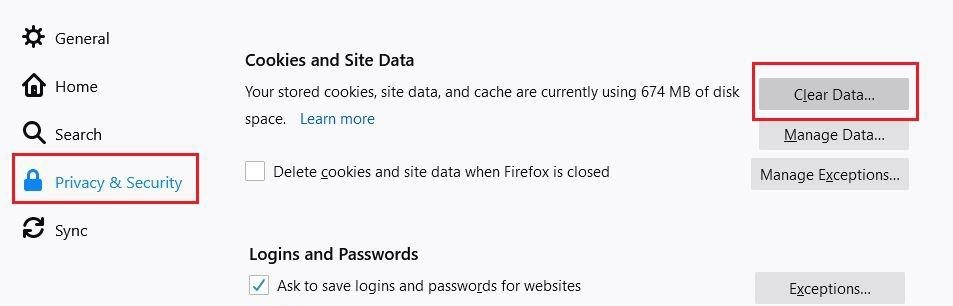
- Select “Cookies and Site data” and “Cached Web Content” and click the “Clear” button.
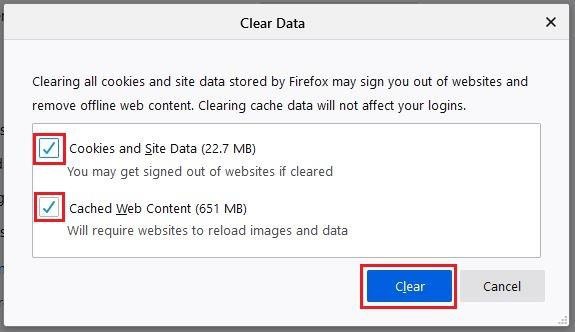
Microsoft Edge
- Click the Menu Icon and select “Settings”
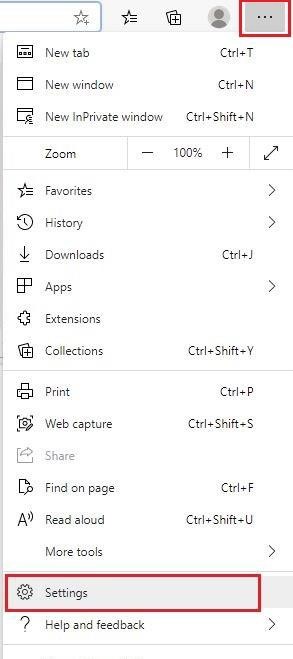
- Under Privacy, search, and services, find the Clear browsing data section and click the “Choose What to Clear” button.
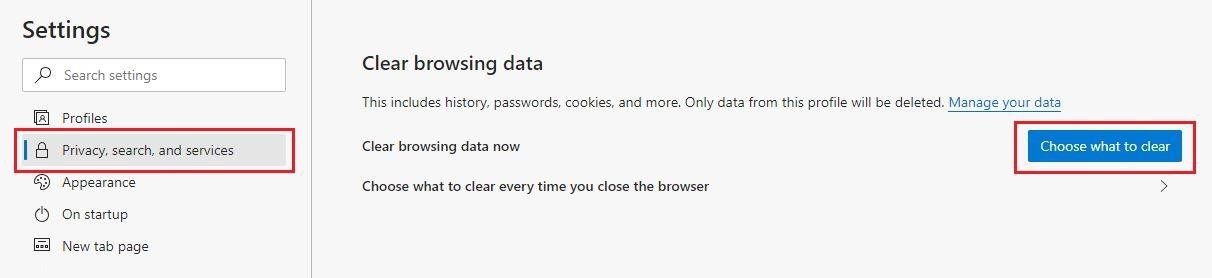
- Select “Cookies and other site data” and “Cached images and files” and click the “Clear” button. If you don’t want to sign out to your visited sites, you may unselect or untick the “Cookies and other site data”.
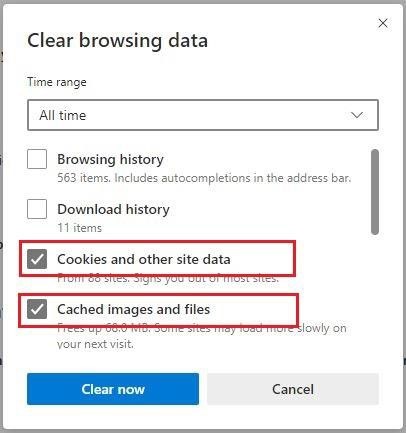
Safari
- Click on the “Safari” tab at the top left of your screen and choose “Preferences…” from the dropdown menu.
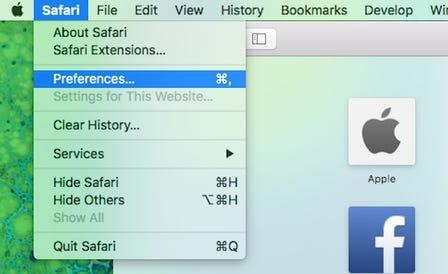
- Click the “Advanced” tab of the menu that pops up. At the end of the tab, select the “Show Develop menu in menu bar” box and close the Preferences menu.
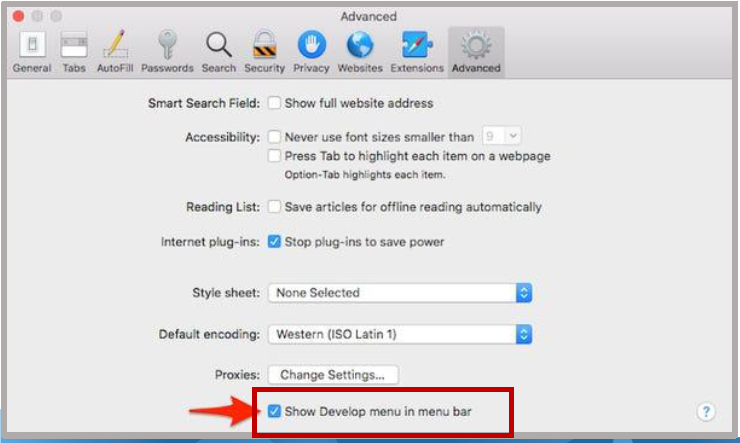
- Click the “Develop” tab from the Safari menu at the top of the page. Then click “Empty Caches” from the dropdown menu.